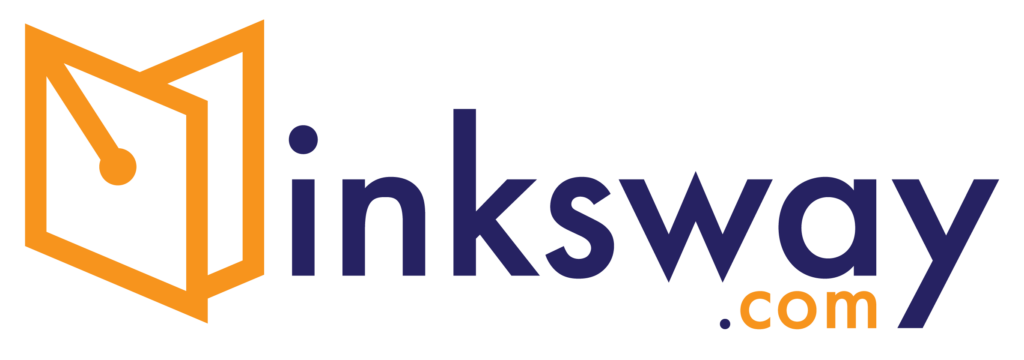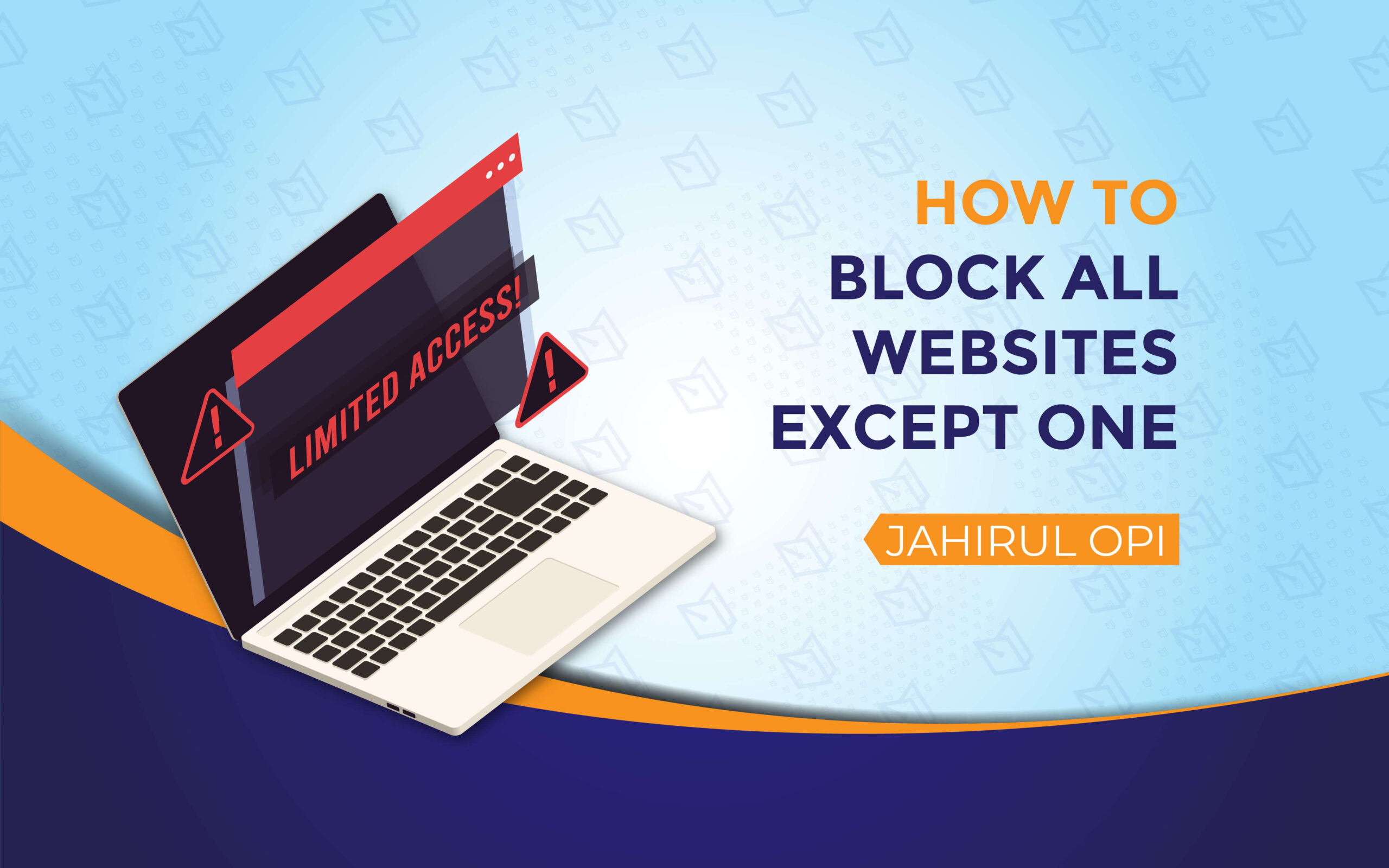The Need
In certain scenarios, it may be necessary to provide a public computer with restricted access to a single website. For instance, a bookstore may want customers to use the computer solely to access their website to locate the books of their store or browse specific content within their website. To ensure the computer cannot be used for any other purpose, access to all other websites must be prohibited.
This can be efficiently achieved by configuring the computer’s proxy settings. By employing a proxy server, it is possible to allow traffic exclusively to the designated website while blocking all other internet activities. This approach enhances security and ensures that the computer serves its intended purpose without exposing it to unauthorized or unintended usage.
Quick Step-by-Step
Go to Settings > Network and Internet> Proxy.
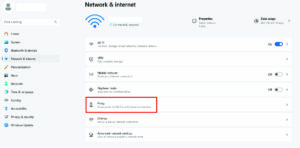
Turn off Automatically detect settings.
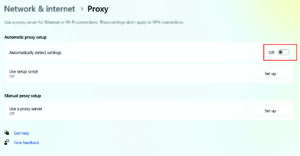
Find “Manual proxy setup” and click on “Set Up”.
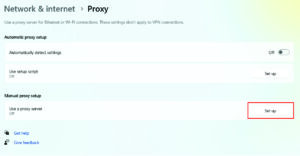
In the “Edit Proxy Server” pop-up:
- Turn on “Use a proxy server”.
- Enter “127.0.0.1” in the Proxy IP address field and “80” in the Port section.
- These numbers are used because 127.0.0.1 refers to the local machine (localhost), and port 80 is the default port for HTTP traffic. This setup ensures the proxy operates on the local computer for web filtering.
- Add the websites you want to allow in the exception list. For example:
- To allow access to www.youtube.com, add its address.
- If a website uses dynamic IP addresses, use a wildcard (*) to include all possible IPs. For example, entering *.adp.com will allow access to all subdomains and dynamic addresses of ADP.
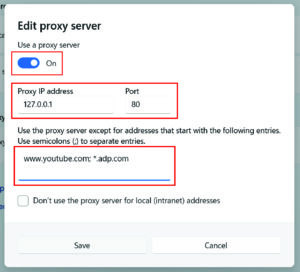
This configuration ensures that only the specified websites can be accessed while blocking all others.