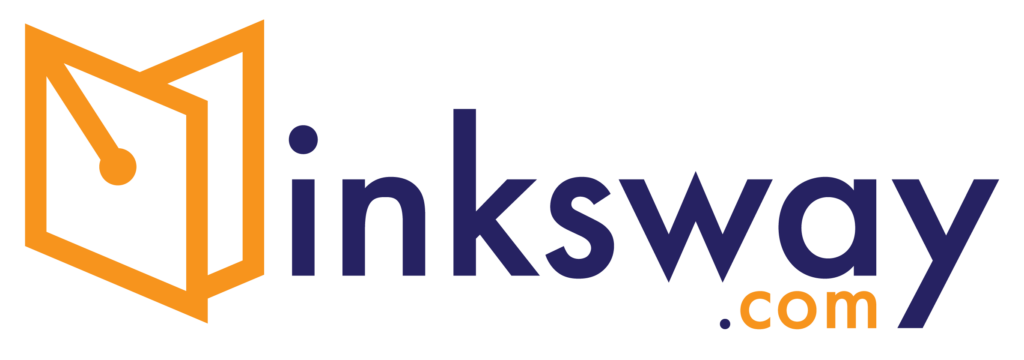If you’ve encountered a problem where your mouse performs a right-click every time you click normally, you’re not alone. This issue can be quite frustrating, but fortunately, the solution is simple and quick.
The Culprit: Accidental Key Press
In many cases, this behavior is triggered by an accidental press of both “Ctrl” keys on your keyboard simultaneously. When both “Ctrl” keys are pressed together, it can alter the behavior of the mouse clicks.
Quick Fix
To resolve this issue, simply press both “Ctrl” keys simultaneously again. This should reset the mouse click behavior back to normal. Here’s how to do it step-by-step:
- Locate the “Ctrl” Keys: On most keyboards, there are two “Ctrl” keys located at the bottom left and bottom right corners of the keyboard.
- Press Both “Ctrl” Keys: Press and hold both “Ctrl” keys at the same time for a second and then release them.
- Test Your Mouse: Try clicking the left mouse button as you normally would. The mouse should now function correctly, performing a left click instead of a right click.